How can I connect my Shopify store to StoreLinkr?
Currently, there is no StoreLinkr app available in the Shopify app store. Fortunately, it is possible to create a free connection to the StoreLinkr platform. In this article, we explain how you can set this up.
If you are unable to complete these steps, we will be happy to help you. Please contact us and we will be happy to assist you.
Creating an app in Shopify
To start using the StoreLinkr link, you need to create an app in your Shopify online store. Log in to Shopify and click on “Settings” at the bottom left.
Then click on “Apps and sales channels” in the menu:
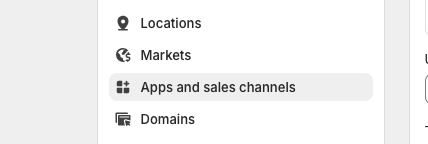
Next, click on “Develop apps”:

And then on “Create an app”:

Enter the app name, for example StoreLinkr, and select the user who will manage the app. Then press the Create app button:
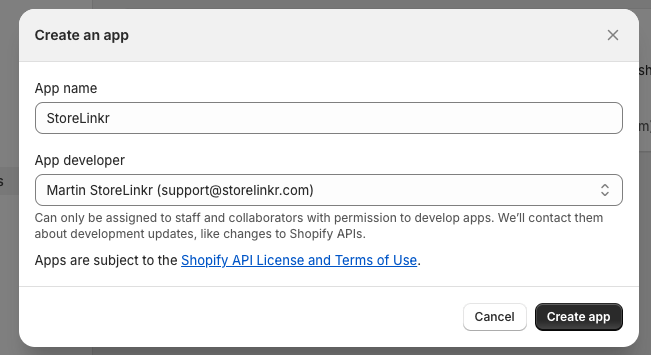
You should now have successfully created the app! Now it’s time to configure the API Scopes. To do this, click on Configure Admin API Scopes.
Activate the following scopes to ensure the link works as well as possible:
- write_customers
- read_customers
- write_orders
- read_orders
- write_publications
- read_publications
- write_order_edits
- read_order_edits
- write_draft_orders
- read_draft_orders
- write_assigned_fulfillment_orders
- read_assigned_fulfillment_orders
- write_fulfillments
- read_fulfillments
- write_inventory
- read_inventory
- write_locations
- read_locations
- write_product_listings
- read_product_listings
- write_products
- read_products
- write_returns
- read_returns
After activating the above scopes, press the black Save button to save the settings:
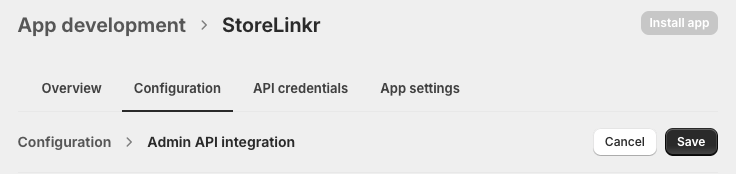
Important: select and note which API version your application uses. This must match exactly with the setting in StoreLinkr. You can find the API version at the bottom of this page under the heading Webhook subscriptions:
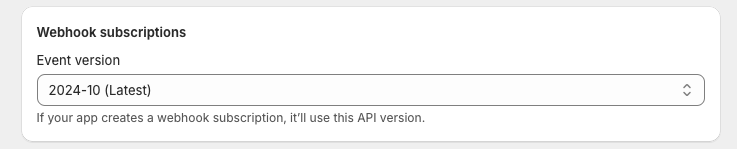
Make sure that the (latest) version is always selected here.
Install & activate Shopify app
Once the above steps have been completed, it is time to activate the app. First click on the API Credentials tab and then on the Install app button:
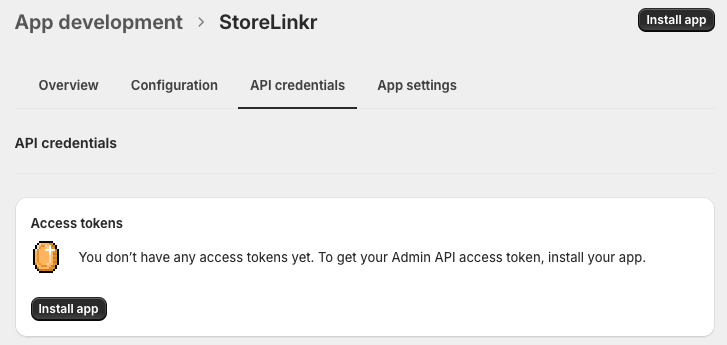
Confirm the installation by clicking Install again.
Copy tokens
After activation, you can view the token once on the API credentials tab. To do this, click on the “Reveal token once” link and copy this token to a notepad or email. Please note: this token can only be viewed once!
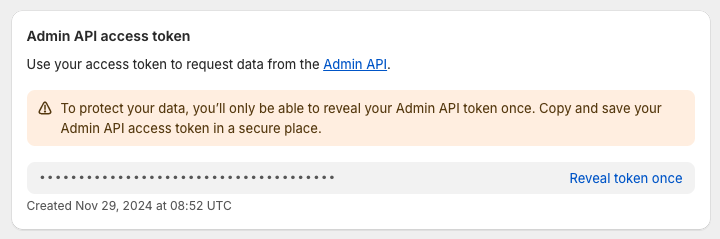
Now scroll down until you see the API key and API secret key. Copy this information to your notepad so that we can then set it up in StoreLinkr. It looks like this:
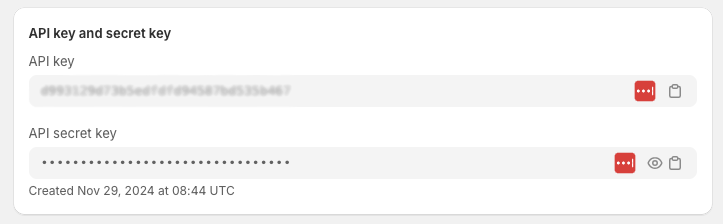
Shop name
As a final step, we need the shop name to establish the connection. If you are logged into Shopify, you can find this in the address bar at the top of your browser. In this example, it is “my-shop”:
https://admin.shopify.com/store/mijn-winkel/settings/apps/development
Copy the shop name and add it to the StoreLinkr configuration.